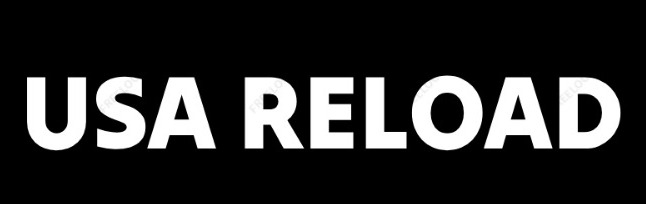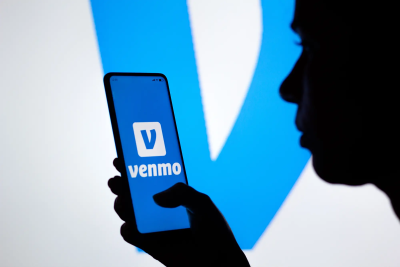Welcome to the 21st century where sending and receiving money can be done straight off your smartphone. Paying for your order has been made super easy and fast with the help of financial service apps such as Cash App, Paypal, Venmo, and Zelle.

Pay with Cash App

Create an Account
First, go to your app store and download the “CASH APP” app
- Tap on Cash App to launch it.
- To create an account, enter your phone number or email address.
- Cash App will send you a secret code via text or email—enter it.
- You can invite friends to sign up with Cash App to earn cash (optional)
- Enter your debit card info to link your bank account to Cash App.
To add cash to your Cash App balance:
- Tap the Banking/Money tab on your Cash App home screen.
- Press Add Cash.
- Choose an amount.
- Tap Add.
- Use Touch ID or enter your PIN to confirm.
Sending a Payment
- Open the Cash App.
- Enter the amount.
- Tap Pay.
- Enter the $Cashtag which we will provide to you by our sales team
- Enter what the payment is for. (Order #12XX)
- Tap Pay.
Pay with Paypal
Create an Account
- Go to www.paypal.com and click Sign Up.
- Select Sign Up for a Personal Account.
- Enter your country, email address, and password.
- Enter your other personal details.
- Link your credit card to PayPal (optional).
- Link your bank account to PayPal (optional).
- Verify your email address with PayPal.
To add cash to your PayPal balance:
- Go to your Wallet.
- Click Transfer Money.
- Choose “Add money from your bank or debit card.’ Enter the amount.
- Choose either ‘In seconds with debit’ or ‘in 3-5 days with your bank’.
Sending a Payment
- Log in to the PayPal account.
- Select “Send & Request”
- Input the Paypal email that will be sent to you by our sales team in the “Send Money” section.
- Choose “Sending to a friend” when prompted.
- Enter the payment amount and add a note (Order #365X)
- Click Submit.
Pay with Venmo
Create an Account
- Download one of our mobile apps: iOS & Android (Venmo does not have a Windows app)
- Open the Venmo app
- Choose your sign-up method and create a secure password (between 8 and 20 characters long, and should contain at least one number or symbol like (!@#$%)).
- Verify your phone number and email address
- Add and verify your bank account
Sending a Payment
- Tap on the Venmo app on your mobile device.
- Choose the payment icon at the top right.
- Select Add a recipient. You can add by Venmo username, phone, or email which will be provided to you by our sales team
- Add the payment amount.
- Include a note to the payment, (Order #12XX)
- Tap Pay. You’ll see your Venmo balance or default backup account. Choose the currently selected account to make a change.
- Confirm payment.
Pay with Zelle
Create an Account
How do I get started?
It’s easy — if your bank or credit union offers Zelle®, it’s already available in your mobile banking app or online banking! Check your mobile banking app or sign in to your online banking site and follow a few simple steps to enroll your Zelle® profile. You can find a list of participating banks and credit unions offering Zelle®
Don’t see your bank or credit union listed? Don’t worry! Zelle’s network of participating financial institutions is always growing, and you can still use Zelle® by downloading the Zelle® app for Android and iOS.
To enroll with the Zelle® app, enter your basic contact information, an email address and U.S. mobile number, and a Visa® or Mastercard® debit card with a U.S.-based account. Zelle does not accept debit cards associated with international deposit accounts or any credit cards.
Sending a Payment
- Go to Send money with Zelle®
- Add the recipient details that will be sent to you by our sales team. …
- Enter the amount and select your funding account. …
- Review and send. …